






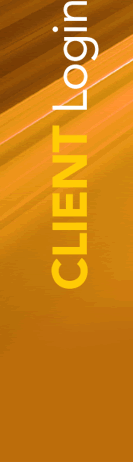
How to access Epic Marketing FTP (using Filezilla)
Before we get started, we'll assume you have downloaded and installed a copy of Filezilla. If not, get it here http://filezilla-project.org.
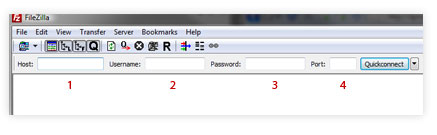
Once you have FileZilla launched, you'll see the following across the top of the application window. Fill in the "Host", "Username", "Password" (as provided to you by Epic Marketing) and "21" in the numbered fields, respectively. Click on "Quickconnect" to connect, quickly.
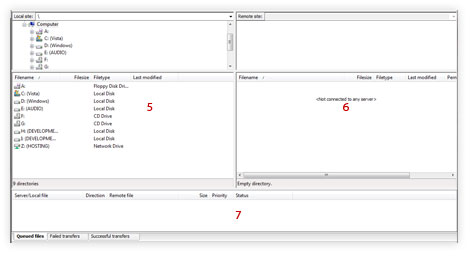
The lower portion of the FileZilla window has three regions - the area denoted by #5 represents your local system. #6 is the remote FTP server, where you can navigate through the directories available to you. Area #7 shows your current transfer queue, failed and completed transfers.
You can right click in the remote FTP server area to bring up a context menu for creating a new directory, should you need to do so. Once you have selected the directory you wish to upload or download files from, navigate through the left pane (#5) to locate the file(s) you wish to upload (or where you would like to download files to).
The next and final step is simply to drag the files from one side to the other, dragging and dropping much like you would when moving files on your local computer.